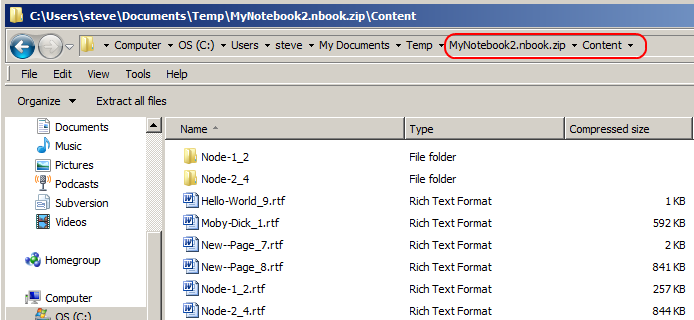The Notebook File Structure
One of the most important features of PieceWorx Writing Studio (in my opinion) is
the open file structure which uses common standards.
The reason this is important--and this may sound unlikely coming from the creator
of PieceWorx Writing Studio--is that you do not need PieceWorx Writing Studio to
get access to you content.
I very rarely purchase a software program from a company, for work I could spend
thousands of hours creating, unless I know I could still get to my content without
the program. All sorts of things can happen with technology that could cause a program
to stop working. One of the most common scenarios is upgrading your operating system.
If that company goes out of business and their file type is proprietary, then I
have lost all of my work.
With PieceWorx Writing Studio you always have access to your files!
Open Standards
The .nbook file type is really just a zip file. All you need to do to see the insides
of the file is to append the .zip extension to the end of the notebook filename.
Most modern operating systems, including Windows, allow you to explore .zip files
the same way you would explore the regular file system.
Additionally, inside of the .nbook file, all of your content pages are stored as
RTF files, possibly the most widely supported type of word processing document besides
pure text. Any popular word processing program can read your RTF content files.
Inside the Notebook File
Top-Level Folders
In the following screen capture, I am looking at the inside of the notebook file
using just the Windows operating system. All I had to do was rename MyNotebook2.nbook
to MyNotebook2.nbook.zip.
You can see two top-level folders inside the file named Content and System.
The Content folder is where all of your created pages reside. The System
folder is for settings and other files needed by PieceWorx Writing Studio to do
its job.

System Folder
Drilling down into the system folder we can see some of the files it contains which
include custom dictionary files, user defined quick fonts, other user settings and
the very important Index.xml file which contains information about each
of your pages.
I recommend that you do not modify any of these files unless you understand
what you are doing and have backups of your notebook file. Also, things can change
between program versions, so a hack that might have worked in version 1.0 may
not continue to work in 2.0.
You will likely never have a need to modify these files and probably don't even
care, but I'm sure there are others like me who enjoy knowing what goes on behind
the scenes. (Get it? Scenes. Like scenes in your novel? ... Awww, come on. That
was funny!).

Content Folder
In the screen capture below you can see your content files stored as RTF documents.
The file names contain both the name you assigned in PieceWorx Writing Studio and
a trailing number which is used internally for managing the files. The files and
folders reflect the hierarchical structure of your notebook.
When you are done exploring the notebook file, remember to remove the .zip extension
from the file name so that PieceWorx Writing Studio will be able to open it. It
must have .nbook as the last extension in order to be opened by PieceWorx Writing
Studio.